Ở bài trước mình đã hướng dẫn cách Tạo hiệu ứng tuyết rơi bằng CSS3 cho blogspot hoàn toàn không gây giật lag. Thì ở bài này mình sẽ chia sẻ đến các bạn code Tạo hiệu ứng tuyết rơi v2 cho blogspot cực đẹp vô cùng đơn giản.
 |
| Code tạo hiệu ứng tuyết rơi v2 cho blogspot cực đẹp. |
Các bạn sử dụng đoạn code sau chèn vào trên thẻ đóng </body> :
<!--[start code snow]-->
<style>
#snowflakeContainer{position:absolute;left:0px;top:0px;}
.snowflake{padding-left:15px;font-size:14px;line-height:24px;position:fixed;color:red;user-select:none;z-index:1000;-moz-user-select:none;-ms-user-select:none;-khtml-user-select:none;-webkit-user-select:none;-webkit-touch-callout:none;}
.snowflake:hover {cursor:default}
</style>
<div id='snowflakeContainer'>
<p class='snowflake'>❄</p>
</div>
<script style='text/javascript'>
//<![CDATA[
var requestAnimationFrame=window.requestAnimationFrame||window.mozRequestAnimationFrame||window.webkitRequestAnimationFrame||window.msRequestAnimationFrame;var transforms=["transform","msTransform","webkitTransform","mozTransform","oTransform"];var transformProperty=getSupportedPropertyName(transforms);var snowflakes=[];var browserWidth;var browserHeight;var numberOfSnowflakes=55;var resetPosition=false;function setup(){window.addEventListener("DOMContentLoaded",generateSnowflakes,false);window.addEventListener("resize",setResetFlag,false)}setup();function getSupportedPropertyName(b){for(var a=0;a<b.length;a++){if(typeof document.body.style[b[a]]!="undefined"){return b[a]}}return null}function Snowflake(b,a,d,e,c){this.element=b;this.radius=a;this.speed=d;this.xPos=e;this.yPos=c;this.counter=0;this.sign=Math.random()<0.5?1:-1;this.element.style.opacity=0.5+Math.random();this.element.style.fontSize=4+Math.random()*40+"px"}Snowflake.prototype.update=function(){this.counter+=this.speed/5000;this.xPos+=this.sign*this.speed*Math.cos(this.counter)/40;this.yPos+=Math.sin(this.counter)/40+this.speed/30;setTranslate3DTransform(this.element,Math.round(this.xPos),Math.round(this.yPos));if(this.yPos>browserHeight){this.yPos=-50}};function setTranslate3DTransform(a,c,b){var d="translate3d("+c+"px, "+b+"px, 0)";a.style[transformProperty]=d}function generateSnowflakes(){var b=document.querySelector(".snowflake");var h=b.parentNode;browserWidth=document.documentElement.clientWidth;browserHeight=document.documentElement.clientHeight;for(var d=0;d<numberOfSnowflakes;d++){var j=b.cloneNode(true);h.appendChild(j);var e=getPosition(50,browserWidth);var a=getPosition(50,browserHeight);var c=5+Math.random()*40;var g=4+Math.random()*10;var f=new Snowflake(j,g,c,e,a);snowflakes.push(f)}h.removeChild(b);moveSnowflakes()}function moveSnowflakes(){for(var b=0;b<snowflakes.length;b++){var a=snowflakes[b];a.update()}if(resetPosition){browserWidth=document.documentElement.clientWidth;browserHeight=document.documentElement.clientHeight;for(var b=0;b<snowflakes.length;b++){var a=snowflakes[b];a.xPos=getPosition(50,browserWidth);a.yPos=getPosition(50,browserHeight)}resetPosition=false}requestAnimationFrame(moveSnowflakes)}function getPosition(b,a){return Math.round(-1*b+Math.random()*(a+2*b))}function setResetFlag(a){resetPosition=true};
//]]>
</script>
<!--[ end code snow]-->
Lưu template và xem kết quả.
Bài viết share code tạo hiệu ứng tuyết rơi v2 cho blogspot cực đẹp khá đơn giản. Hy vọng sẽ giúp blog của bạn thêm màu sắc vào dịp Noel sắp tới nhé!





